Corethix announces major new product enhancements.
These changes are thanks to the feedback from some of our many users who have been using the platform.
1. New Features
Additional user access status called “New”.
This new feature adds an additional user status called “New”. This status will now apply to any users when they are first added to Corethix but not yet made active. This will enable administrators to more easily differentiate between new users, active and inactive users.
There are now four status types for user access;
New: this is the access status assigned to new users when they are first added to the platform but have not yet been made active.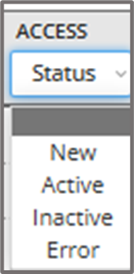
Active: this is the access status of users when made active by an Administrator.
Inactive: this is the access status when active users (e.g. employees and/or contractors) are made inactive. Users are switched to inactive when they leave an organisation, go on extended leave or cease their current contract or project. An inactive user’s data is kept in the Corethix database for historical analysis and compliance purposes. Inactive users can be made active again at any time as required.
Error: this is the access status when there is an issue sending the initial activation log in email from the Corethix platform to that user. This may be because the email bounced or was blocked by the user’s email system.
2. New features for allocating policies and certificates to users.
We have made some exciting enhancements to the way in which policies and certificates can be added to users. These enhancements provide administrators with more flexibility in how they assign policy and certificate obligations to new and existing users at any point in time.
2.1 Allocating policies and certificates to individual users.
This enhancement improves the way in which policies and certificates are allocated to individual users.
a. Select the user that you wish to allocate policies and/or certificates to. Then select the users menu symbol (3 vertical dots on top RHS) and then select “Allocations” from the menu dropdown.
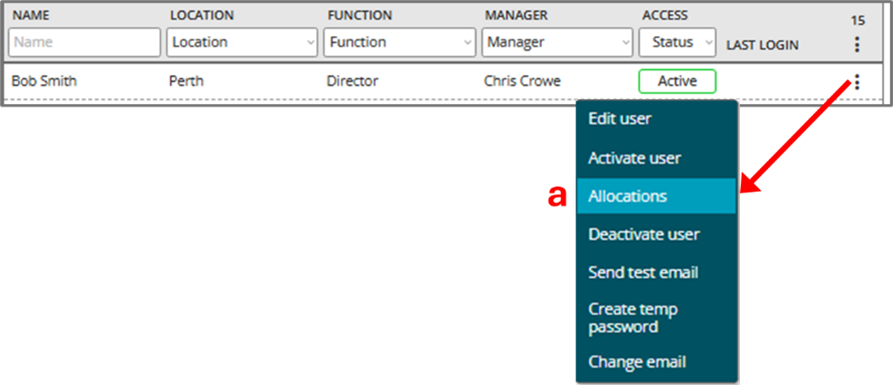
b. Select “Assign policies” and the popup window will display a list of the current policies. Simply tick the polices that you wish to be assigned to this user, then update.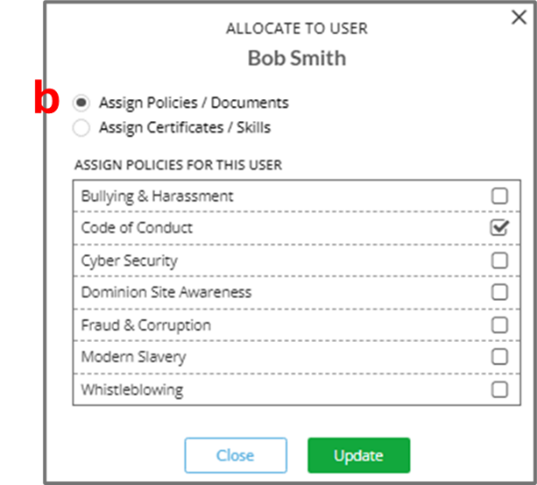
c. Select “Assign certificates” and the popup window will display a list of the current certificates. Simply tick the certificates that you wish to be assigned to this user, then update.
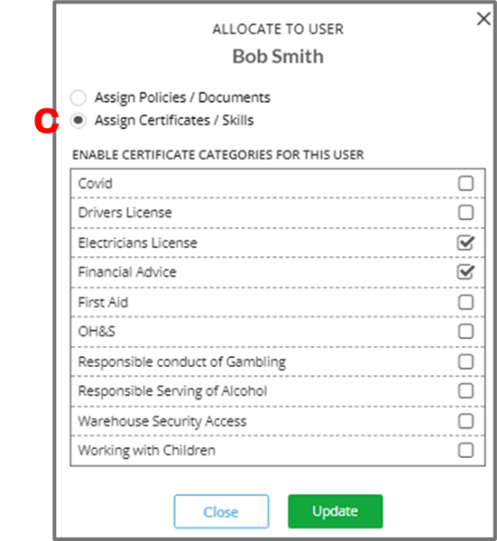
2.2 Assigning users to a specific policy.
This new feature allows administrators to assign users to a specific policy. You may wish to do this when you first create a new policy.
In policies configuration, there is now a new feature to view which users have been linked to a policy, which users have attested a policy, and to assign additional users to that policy.
a. Click on “x users” for a policy and a new popup window will open where you can select which user(s) you want to assign to that policy. Use location, function or name to create your list of user(s). 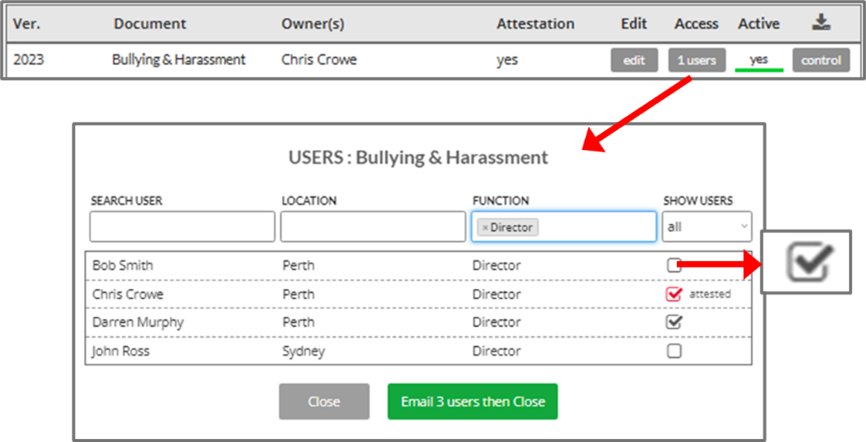
b. Then “tick” the option box for the users that wish to assign to the policy.
c. Note that any users that have already attested the policy will be shown with a red tick. The red tick indicates the user has read and attested the policy.
d. Before exiting, select whether you wish to have an email sent to the newly assigned users for the policy. Note that this option will only appear if the policy has already been made active.
2.3 Creating bulk policy and certificates allocation rules
When you want to assign a new policy or certificate obligation to an existing group of users, this new feature now allows you to create bulk allocation rules for those new policies and/or certificates to assign to multiple users. For example, your organisation has 700 users in the Corethix platform and you wish to roll out a brand new policy to all users. With this new enhancement you can now “bulk assign” that new policy to all existing 700 users within your organisation.
The allocation rules can be customised to suit each organisation’s employee and contractor requirements. In the example shown, rules have been created for Sales Team, Office staff and Bar staff. There is no limit to the number of rules that can be created.
This feature is very useful when adding a large group of new users.
a. To create a new rule, select “New” in the Bulk allocation Rules section in “Employees and Users setup “.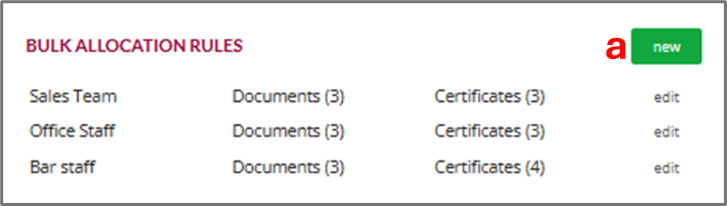
b. Enter the name of the new Rule 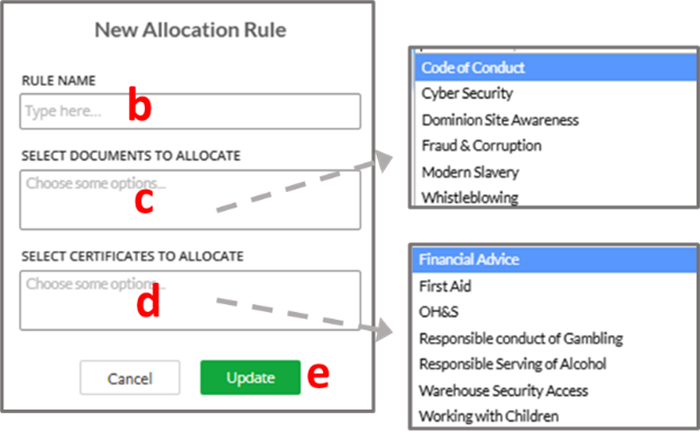
c. Select which policies will apply for this rule
d. Select which Certificates will apply for this rule
e. Select update when finished
Once the bulk allocation rules have been created, you can select specific groups of users to have the rules applied.
Note that you can select more than one rule for a group of users if needed.
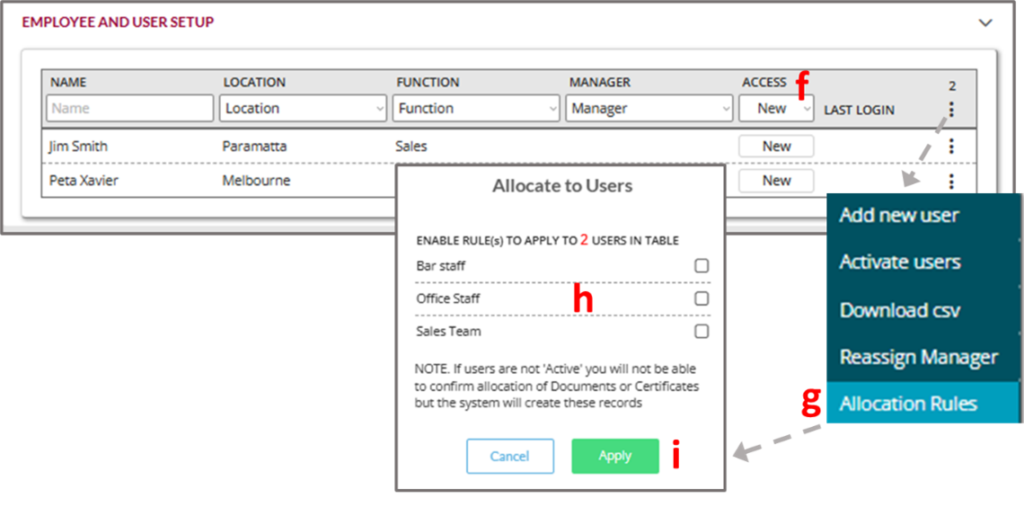
f. Firstly select the specific users that you wish to apply the rule(s) to. You can select individually or by status, location, function etc.
g. Then select “Allocation Rules” from the menu dropdown.
h. Finally select which rules you wish to apply to the users that have been selected.
i. Select “Apply” to complete the rule allocation function.






